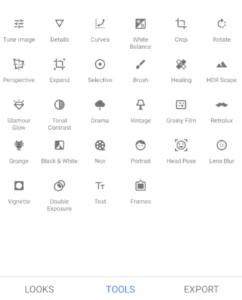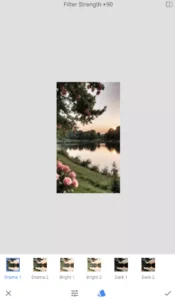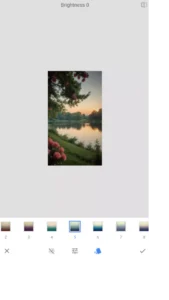Hey there! Ever found yourself scrolling through photos and thinking, “This could look so much better with the right tools?” Well, the Snapseed Photo Editor might just be the app you’ve been looking for. Made by Google, it’s like having a mini photo studio right in your pocket—and the best part? It’s completely free! Whether you’re sprucing up selfies, tweaking travel shots, or experimenting with creative filters, the Snapseed Mobile App has something for everyone. From basic touch-ups to pro-level adjustments, it’s super easy to use but packed with features to make your photos shine.
In this article, I’ll walk you through everything about Snapseed—from how to use Snapseed for photo editing, its standout features, and even some tricks to help you create stunning edits. So, if you’re looking for the best photo editing app for Android and iOS, this guide has you covered. Ready to dive in? Let’s do it!
How to Download and Install Snapseed
Getting Snapseed onto your device is quick and simple. Here’s how you can download and install it:
- For Android Users
- Open the Google Play Store on your device.
- Search for Snapseed in the search bar.
- Tap Install, and the app will begin downloading.
- Once downloaded, it will automatically install; you can find it on your home screen or app drawer.
- For iOS Users
- Launch the App Store on your iPhone or iPad.
- Type Snapseed into the search field.
- Select the app from the results and tap Get.
- Authenticate the download if prompted, and the app will install.
- System Requirements
- Android: Requires version 5.0 and up.
- iOS: Compatible with iOS 12.0 or later.
Ready to make the most out of Snapseed Image Editor? Head to your app store and start editing!
How to Use Snapseed for Editing
Snapseed Photo Editor makes photo editing a breeze, even for beginners. Here’s how to get started:
Open the App and Import a Photo
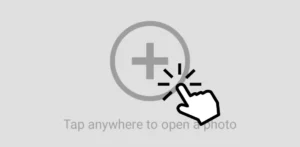
Launch Snapseed and tap the “+” or Open option. From here, you can select a photo from your device’s gallery. This is your starting canvas.
Explore the Editing Tools
After loading your photo, tap on the Tools tab at the bottom. You’ll find various options like Tune Image (for brightness and contrast), Crop, Details (for sharpening), and more advanced tools like Curves and Healing.
Apply Stunning Filters
Snapseed Photo Editor filters can transform your images instantly. Browse through options like Vintage, Drama, or Black & White for creative effects. Simply tap a filter to apply it, and adjust its intensity if needed.
Make Selective Edits
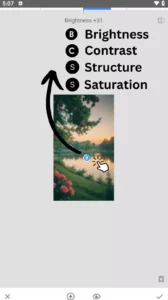
For fine-tuning, use the Selective Tool. This allows you to focus on specific areas of your photo—perfect for adjusting brightness, and color in small sections or we can choose contrast, structure, or saturation on the image and scroll right or left to increase or decrease the selected filter.
Save and Share Your Edits
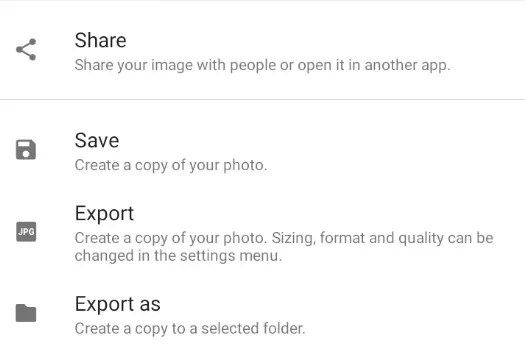
When you’re happy with the results, tap on Export to save the photo as a new file. You can also share your edited masterpiece directly to social media or messaging apps.
Features of Snapseed
Snapseed offers a comprehensive suite of tools and features that cater to both casual users and professional photographers. Here’s a closer look at what makes Snapseed a standout photo editing app:
| Feature | Description | Examples |
|---|---|---|
| Powerful Editing Tools | Advanced tools for precise photo adjustments. | - Tune Image: Brightness, contrast, saturation. - Selective Adjust: Area-based edits. - Healing Brush: Remove unwanted objects. |
| Stunning Filters & Presets | Wide range of artistic filters to enhance photos instantly. | - Vintage & Retro Filters: Nostalgic effects. - Drama & Grunge: Bold, artistic edits. - Black & White: Classic monochrome. |
| Non-Destructive Editing | Layer-based editing ensures changes can be undone or adjusted without altering the original image. | Users can go back to any previous step or re-edit layers. |
| RAW Image Support | Edit uncompressed RAW files for high-quality, professional-grade outputs. | Ideal for photographers working with detailed image data. |
| User-Friendly Interface | Intuitive and clean layout, making advanced photo editing accessible even to beginners. | Easy navigation and clearly labeled tools. |
Snapseed Tips and Tricks for Stunning Edits
1. Master the “Selective” Tool
The Selective tool is one of Snapseed’s standout features, allowing you to make targeted adjustments to brightness, contrast, saturation, and structure in specific areas of your photo.
- Tip: Use this tool for portraits to brighten faces or enhance details without affecting the background.
- Pro Tip: You can stack multiple selective adjustments to fine-tune specific areas even more effectively.
2. Experiment with Double Exposure
Snapseed’s Double Exposure tool lets you blend two images for creative and artistic results.
- Tip: Use high-contrast images for a dramatic effect.
- Pro Tip: Adjust the opacity of the second image to create a subtle overlay or blend.
3. Leverage the Healing Tool
The Healing tool is perfect for removing small blemishes or distractions in your photos.
- Tip: Use it sparingly on cluttered backgrounds to avoid unnatural results.
- Pro Tip: Zoom in for precision edits and better control over the results.
4. Use Curves for Advanced Toning
The Curves tool gives you total control over the tones in your image.
- Tip: Create an S-curve for natural contrast enhancement.
- Pro Tip: Experiment with individual RGB channels to adjust color balance or add a color cast.
5. Save Your Looks
Snapseed allows you to save your custom edits as “Looks” for future use.
- Tip: Save frequently used edits to maintain consistency across a photo series.
- Pro Tip: Share your saved Looks with others or import Looks created by other users.
6.Fine-Tune Portraits with the Face Tool
The Face tool offers features like skin smoothing, eye enhancement, and face-lighting adjustments.
- Tip: Use this tool to subtly enhance portraits without making them look over-edited.
- Pro Tip: Combine it with the Selective tool to refine the results further.
7. Creative Use of Grainy Film Filter
The Grainy Film filter adds a retro touch to your photos.
- Tip: Combine this filter with slight adjustments to brightness and contrast for a nostalgic vibe.
- Pro Tip: Lower the grain intensity for a cleaner, yet vintage feel.
8. Optimize Export Settings
When you’re done editing, Snapseed offers several export options.
- Tip: Save in maximum quality to ensure your edits look professional on all platforms.
- Pro Tip: If sharing on social media, use a reduced resolution to speed up uploads without sacrificing visible quality.
Comparison: Snapseed vs. Other Photo Editing Apps
| Feature | Snapseed | Adobe Lightroom Mobile | PicsArt |
|---|---|---|---|
| Price | Free | Free with premium features ($9.99/month) | Free with premium features ($4.99/month) |
| User Interface | Simple and intuitive | Professional and detail-oriented | Creative and playful |
| Editing Tools | Comprehensive, including selective and healing tools | Advanced, focusing on fine adjustments | Creative tools for quick edits |
| Filters and Effects | High-quality, customizable | Minimal, aimed at natural enhancements | Extensive, includes artistic effects |
| RAW File Support | Yes | Yes | No |
| Social Media Integration | Limited | Minimal | Extensive |
| Ease of Use for Beginners | Very beginner-friendly | Steeper learning curve | Very easy, tailored for casual users |
| Unique Selling Point | Powerful tools in a free app | Advanced color grading and presets | Creative effects and stickers |